Raspberry Pi Pico is a new low-cost, high-performance microcontroller board with flexible digital interfaces. Microcontrollers are computers stripped back to their bare essentials. You don’t use monitors or keyboards; you program them to take their input and send their output to the input and output pins. Using these programmable connections, you can light up, make noise, send a text to screens, and much more.
In Get Started with MicroPython on Raspberry Pi Pico, you will learn how to use the beginner-friendly language MicroPython to write programs and connect hardware to make your Raspberry Pi Pico interact with the world around it. Using these skills, you can create your electro-mechanical projects, whether for fun or to make your life easier.
Note: The book has been reprinted in a new version with the following errata corrected and is now available for purchase.
- Set up your Raspberry Pi and start using it.
- Start writing programs using MicroPython.
- Control and sensing electronic components.
- Discover how to use Pico’s unique programmable IO.
- Make a reaction game, a burglar alarm, a temperature gauge, and many more.
Errata (for the original print version): To avoid the possibility of erratic readings from inputs such as a push-button or PIR sensor, you are advised to change the pin input setup code line to include a ‘machine.Pin.PULL_DOWN’ call to pull down the pin’s resistor manually. For example:
button = machine.Pin(14, machine.Pin.IN)
…should change to:
button = machine.Pin(14, machine.Pin.IN, machine.Pin.PULL_DOWN)
Here’s the full list of errata for the book:
button = machine.Pin(14, machine.Pin.IN, machine.Pin.PULL_DOWN)
Here’s the full list of errata for the book…
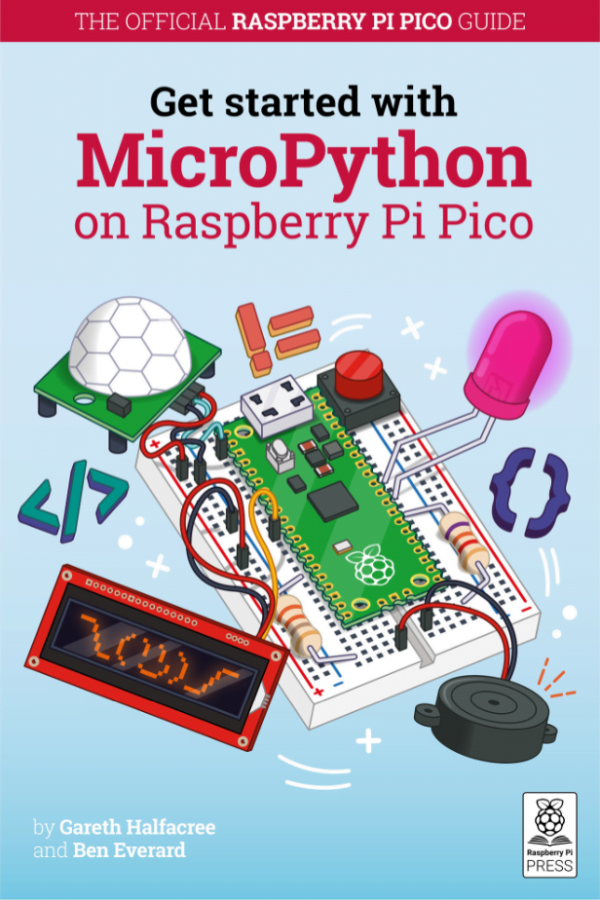

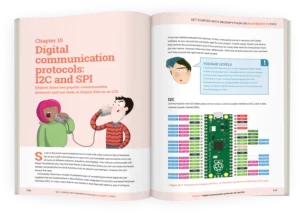


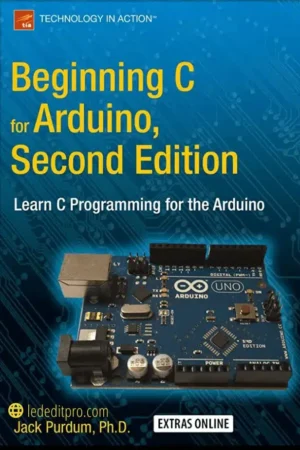
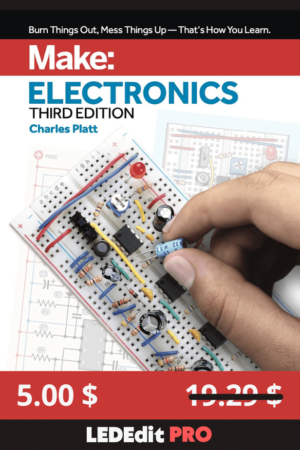
LEDEdit PRO –
This is a good book for new users of the Raspberry Pi. It has all the information you need to get set up and start with MicroPython on the Pico. The step-by-step instructions are clear and well-paced. Included are reference materials, including the Pico pin-out and resistor color chart.
I was surprised to see the book also addresses interrupts and multi-threading. The explanation was clear and useful. This book is especially strong on software installation and first coding.